Configuring Yahoo mail with Incredimial
Yahoo is 3rd most favorite brand at present. Yahoo Mail is a web-based email service. Yahoo users may easily configure their Yahoo! Email in IncrediMail.
Step 1: Install Incredimail in your laptop. And click on Incredimail icon that is created on your desktop screen. As you open it, it will show a Welcome screen and ask for acceptance. Click on I Accept.
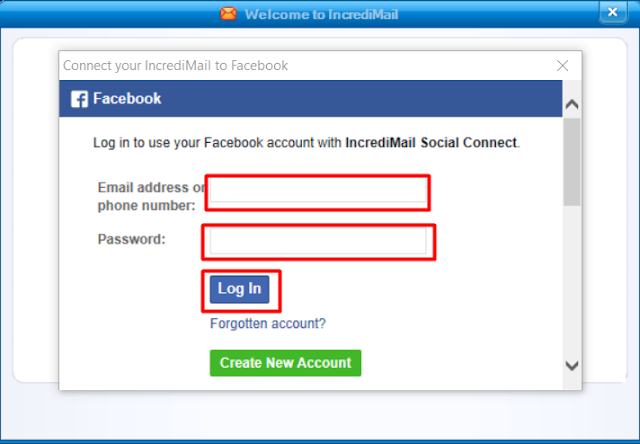
5. An Account Wizard window will appear. Choose Yahoo Mail from the list.
6. Now enter your Yahoo ID and Password and then click on Next.
2. Now select your gender and country and tick the check box saying I wish to receive email updates. Then click on Next.
3. There is an option to connect it with Facebook account. It is optional. If you want to connect it then enter your email address or phone number and password and click on Login. If not then simply close this pop up window.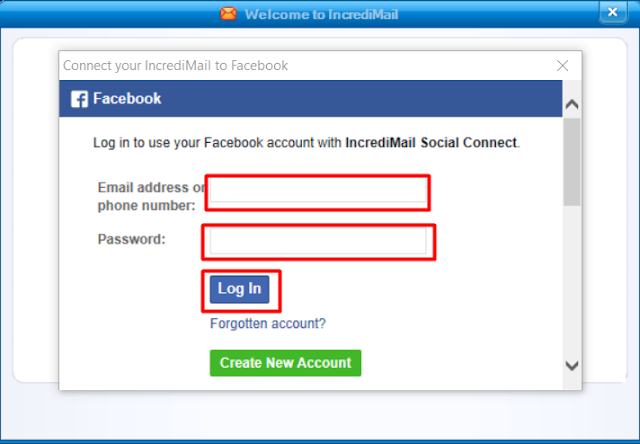
4. Now open the Incredimail icon from the desktop and it will show you a welcome screen. Now go to Tools and select email accounts here.
5. An Account Wizard window will appear. Choose Yahoo Mail from the list.
6. Now enter your Yahoo ID and Password and then click on Next.
7. Go to Tools after opening Incredimail.
Note: Sometimes this window opens automatically for new accounts without going to Tools options.
8. Now go to General tab and check for the settings as given in picture:
8. Go to Server tab and check the settings as shown in the picture given below:
9. Now click on Advanced tab and check the following settings.
10. Click 'OK' and close the 'Mail Accounts' dialog box. Your Yahoo! Mail account is now correctly configured with IncrediMail. And you can easily send and receive Yahoo mails through Incredimail.







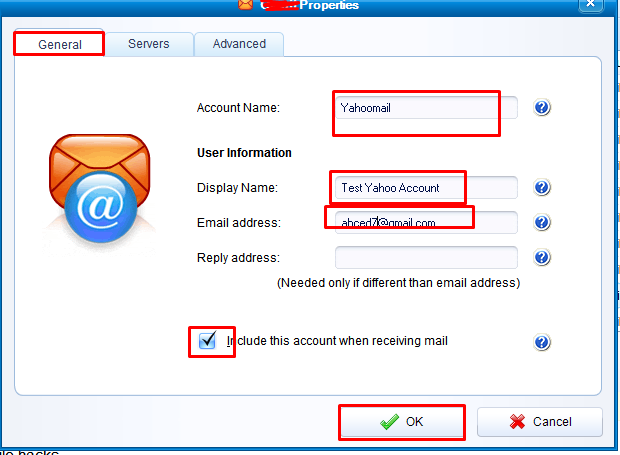


No comments:
Post a Comment