How to configure Hotmail in Incredimail in Windows 10?
If you are having trouble to succeed in configuring a Hotmail in Incredimail in Windows 10. Then be here and get this proper way to resolve the issue. Simply get over this problem of How to configure Hotmail in Incredimail in Windows 10.
Step 1:
- First of all, just Install Incredimail in Windows 10 on your laptop.
- And after this, click on Incredimail icon in Windows 10 that is created on your desktop screen.
- When you will open it, though it will show a Welcome screen and ask for acceptance.
- Lastly, Click on I Accept option.
2. Now select your gender and country and tick the checkbox saying I wish to receive email updates. Then click on Next.
3. Over here you will find the option of Facebook connect. It is optional. If you want to connect it then enter your email address or phone number and password. Therefore, click on Login. If not then simply close this pop-up window.
4. Now open the Incredimail icon in Windows 10 from the desktop. It will show you a welcome screen. Now go to Tools and select email accounts here.
5. On mail Accounts window, click on Add.
6. An Account Wizard window will open. Now choose your mail account by clicking Hotmail.
7. Enter your Hotmail username and password and click on Finish.
8. Now on the general tab, check the settings as given in the image :
9. Check for the settings in the Server tab :
A) Incoming (IMAP) Server
- Server address: imap-mail.outlook.com
- Port: 993
- Encrypted Connection: SSL
B) Outgoing (SMTP) Server
- Server address: smtp-mail.outlook.com
- Port: 25 (or 587 if 25 is blocked)
- Authentication: Yes
- Encrypted Connection: TLS
At last check the settings in Advanced tab:
Now your Hotmail account is configured for Incredimail. If you are facing any issue in Incredimail, you may contact us.

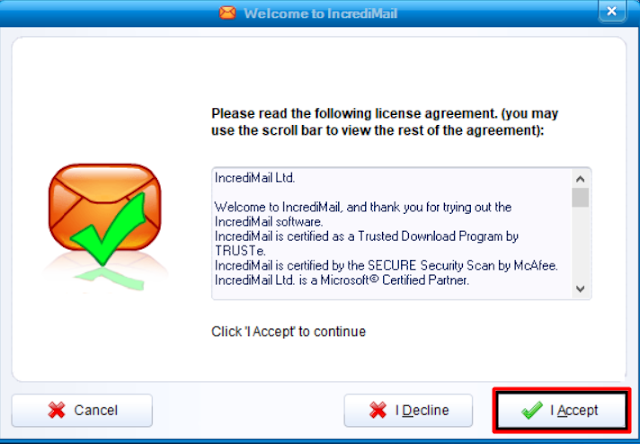

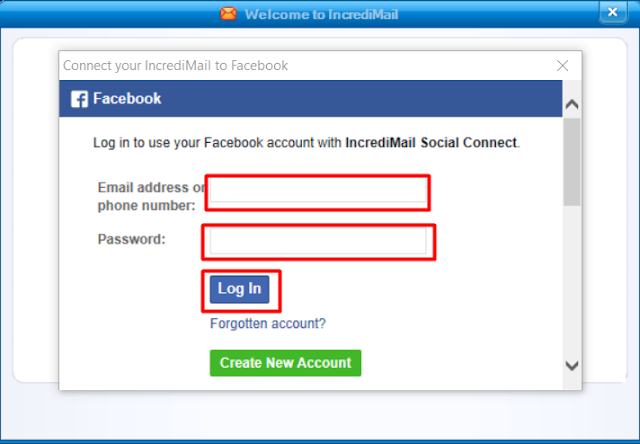


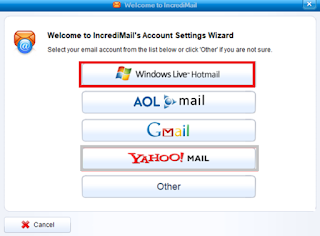



No comments:
Post a Comment